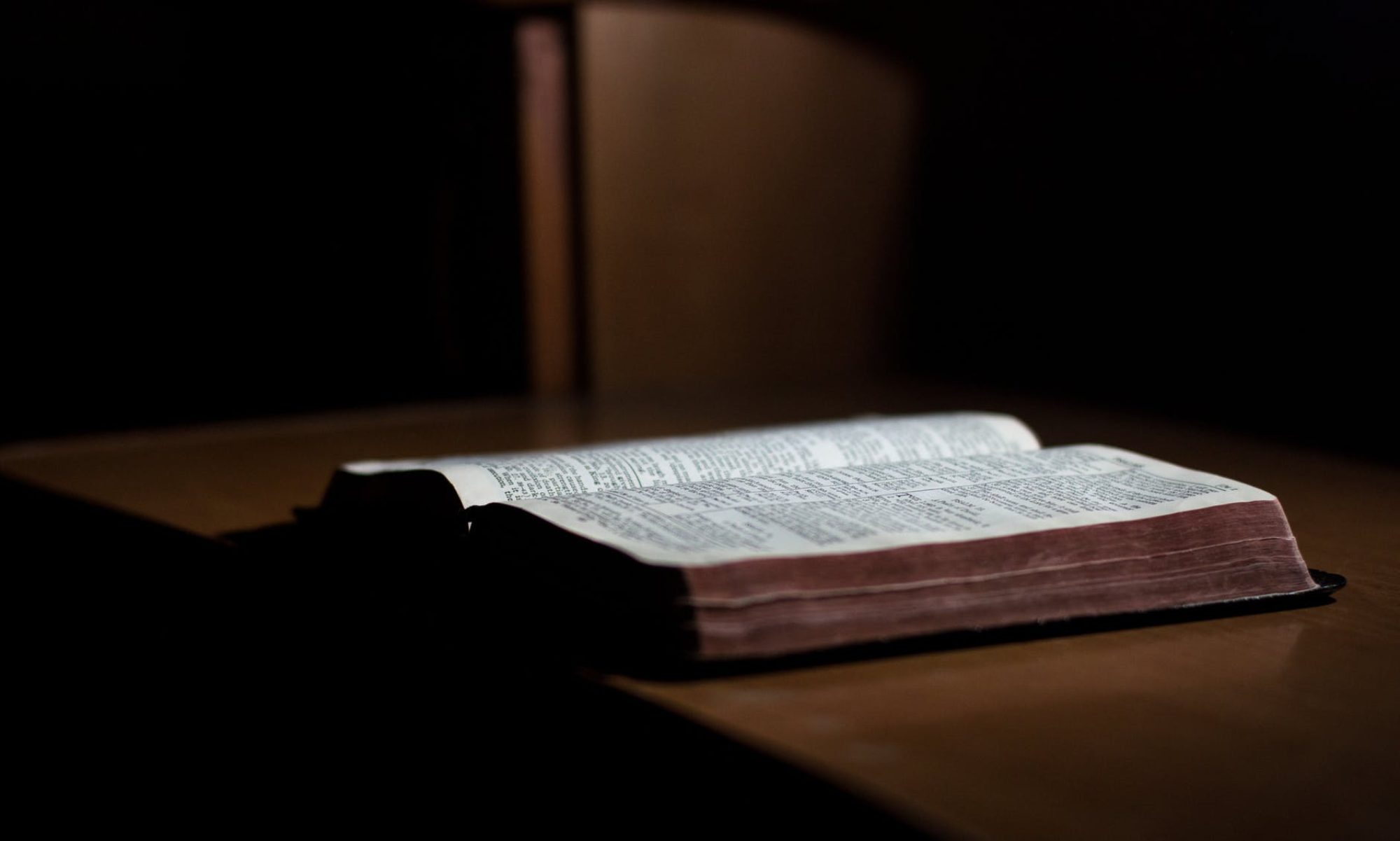I have given myself the task of trying to incorporate as many tech tools as I can into the way I think about my material and address the various needs of my students. Here’s a short list of tools that I used this week along with a brief description of what I did with each of them.
- Jing – I’m trying to offer audio assessments of students’ papers this semester. Jing allows me to capture a screencast of a student’s paper while I narrate. I trotted Jing out to help me respond to a couple of student information sheets. I’ll really be using it first in ENGL 111, my Comp and Rhet class, which has their first draft due in a couple of weeks.
- Slidebean – This subscription site offers well-designed slideshow presentations. I’ve been using it more for my Tuesday/Thursday classes (Comp Rhet and ENGL Renaissance), but having these well-designed slides has come in handy for the next tool I’ve used.
- Keynote – This is Mac’s version of Powerpoint. Its difference? You can record a slideshow with your narration. I’ve been importing the slides I made in Slidebean and then trying to work through my mini-lecture before I head into class.
- Kahoot – You can create online quizzes and surveys with this resource that capitalizes on the fact that almost every student I have owns a smartphone. You project the quiz/survey, the site gives students a pin to enter, and BOOM we have a group survey that students can respond to with their phones. I trotted this out yesterday as a way to gauge how much work students had done on their paper proposal. I think I’m going to turn this into a weekly thang (Friday is Kahoot day).
- Youtube – I know this one is boring, but I did use it this week to check out a 30 minute feature called Masters of Illusion which did a great job explaining linear perspective (I showed a clip in my ENGL 358 class) and to watch some Thomas More related lectures (the one from Georgetown University was particularly good).
- YouTube Converter – I never like to go into class counting on our school’s internet connection to work re: a youtube video I’ve called up. This site helped me get a digital copy of the Masters of Illusion clip so that I could play it with confidence in class.
- Quicktime – I wanted to keep audio clips of my lectures this semester for possible screencast videos or mini-lecture segments. Mac’s built in recording program is Quicktime, and it’s served me well this first week, mostly because my voice is loud enough that it can capture me wherever I am in the room.
- IMovie – This program allowed me to edit a new screencast that included audio from my classroom and slides from my Slidebean account and then upload my new creation to Youtube.
- Text Aloud – This old standby allowed me to listen to articles and student writing by taking text and having its very smart robot voice Paul read it back to me.
- Spreeder – This speed reading device came in handy as I worked through possible articles for my classes or just to help me focus my skimming habits a little bit more.